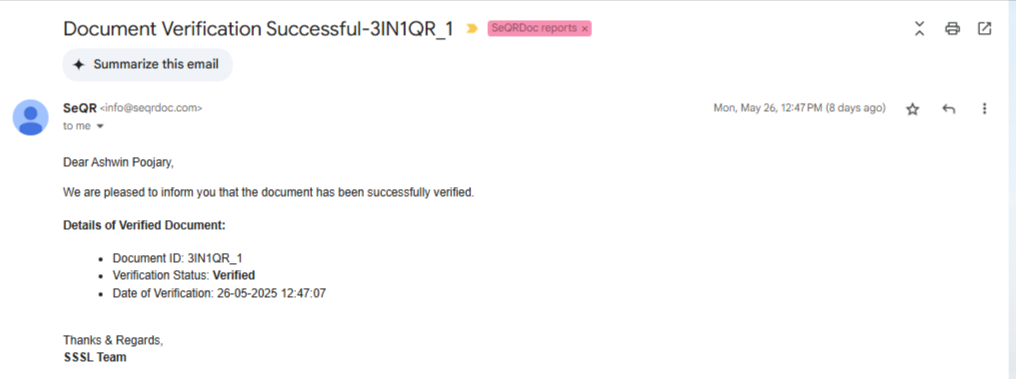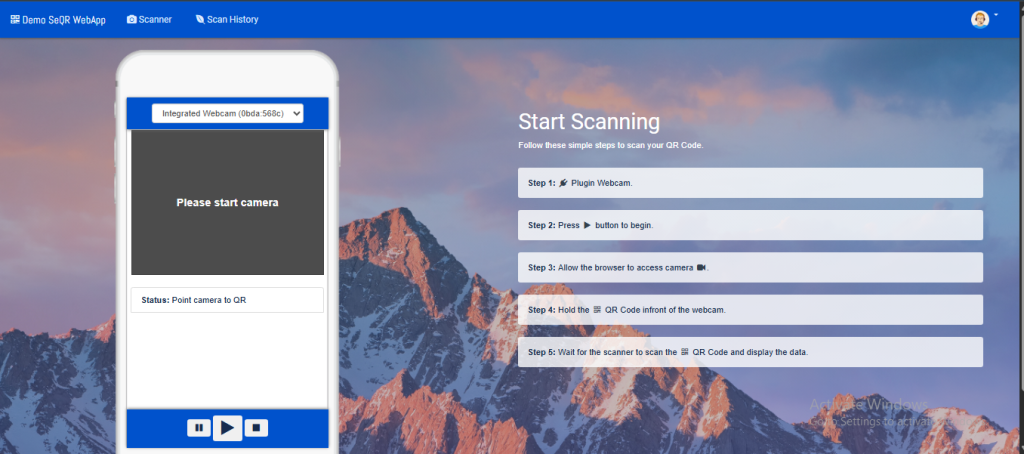Click to view Demo
Web Verification
Step 1 : Log In to the Web App
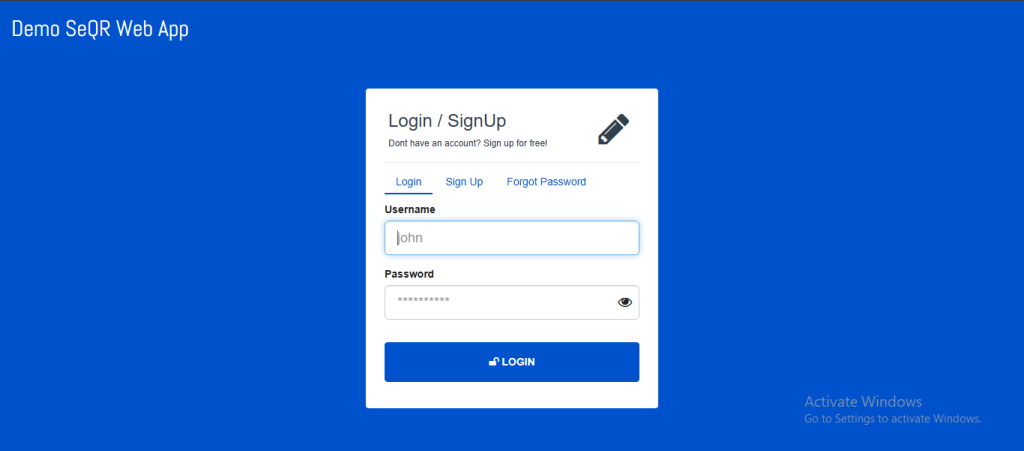
- Open the Web link https:/ /demo.seqrdoc.com and enter your Email ID and Password on the login screen.
- Tap “Login” to proceed.
- Upon successful authentication, you will be redirected to web-based QR code scanner Page
- If you do not have an account, you can sign up from the login page.
Step 2: Scan the QR Code
- 1.Point your device’s camera at the QR code printed on your certificate or document.
- 2.Ensure the QR code is clearly visible and properly aligned within the frame for accurate scanning.
Step 3: Complete Payment (If Applicable)
- If the document requires a verification fee
- 1. You will be redirected to the Payment Gateway
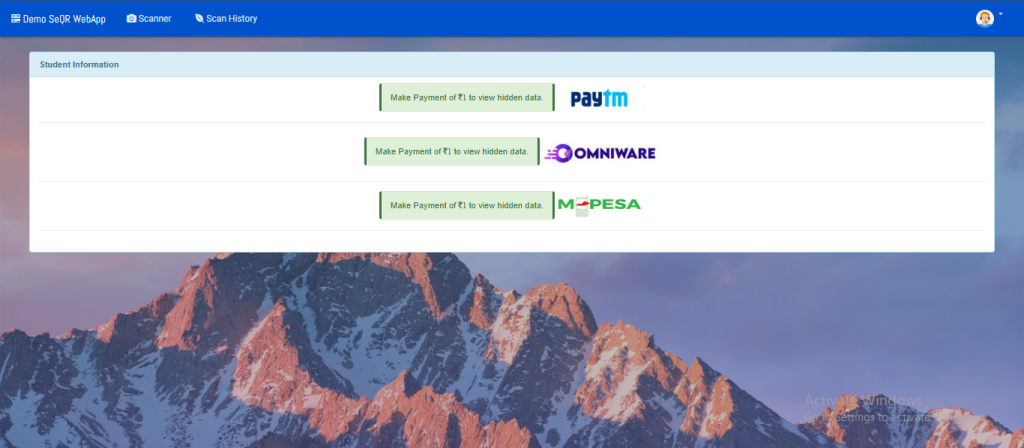
- Select your preferred payment method (e.g., UPI, credit/debit card, or net banking).
- Follow the on-screen instructions to complete the secure payment process.
Step 4: View Document Details
- After successful payment (if applicable)
- The verified document details will be displayed on your screen.
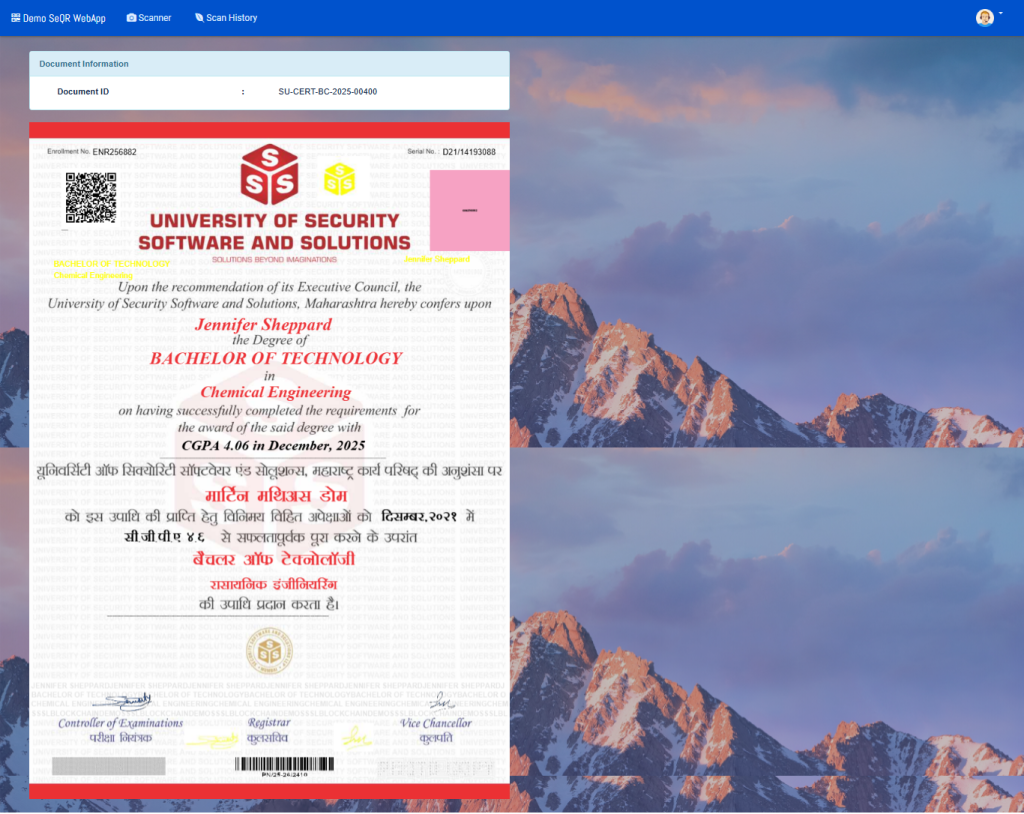
You can securely view all relevant information related to the certificate or record.
Step 5: Verification Confirmation Email
- A confirmation email will be automatically sent to your registered email address.
- The email will include the document details and a verification timestamp for your records.
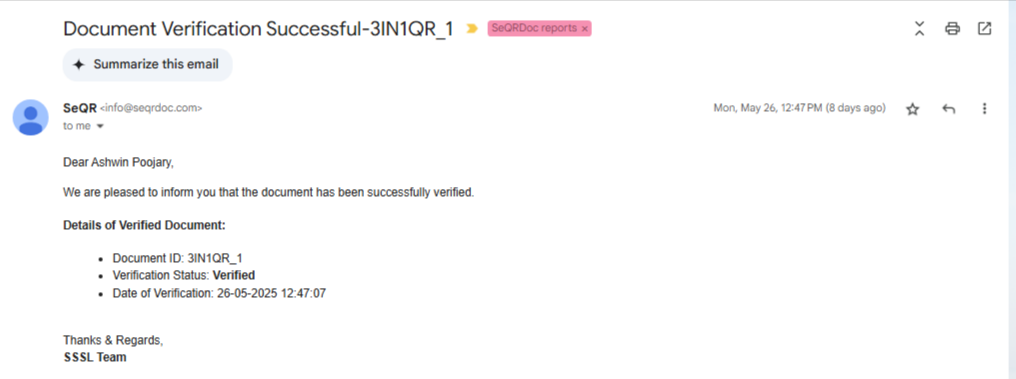
Mobile App Verification
Step 1: Log In to the App
- Open the app and enter your Email ID and Password on the login screen.
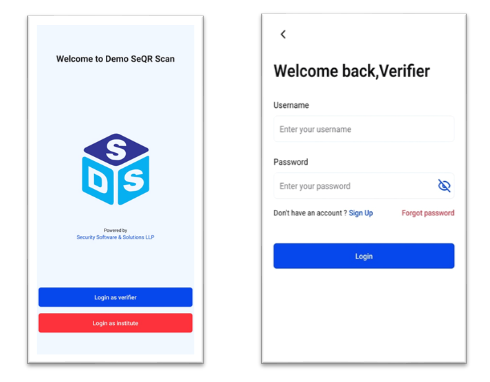 Tap “Login” to proceed.
Tap “Login” to proceed.- Upon successful authentication, you will be redirected to your dashboard.
- If you do not have an account, you can sign up from the login page.
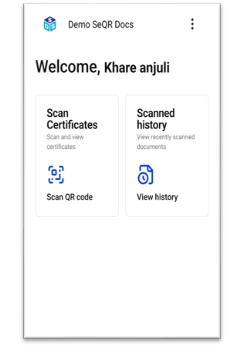 Step 2: Scan the QR Code
Step 2: Scan the QR Code
- Tap the “Scan” button on the home screen.
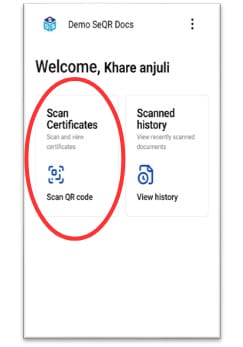 Point your device’s camera at the QR code printed on your certificate or document.
Point your device’s camera at the QR code printed on your certificate or document. Ensure the QR code is clearly visible and properly aligned within the frame for accurate scanning.
Ensure the QR code is clearly visible and properly aligned within the frame for accurate scanning.
Step 3: Complete Payment (If Applicable)
- If the document requires a verification fee:
- You will be redirected to the Payment Gateway.
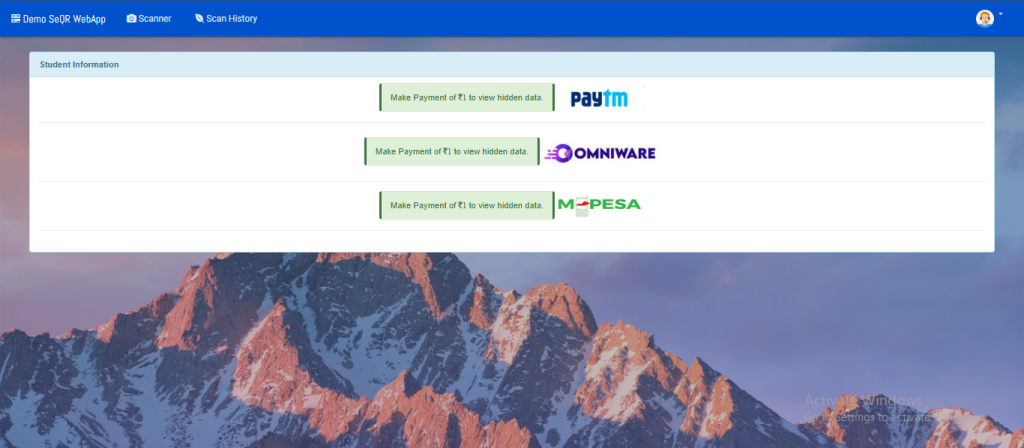
- Select your preferred payment method (e.g., UPI, credit/debit card, or net banking).
- Follow the on-screen instructions to complete the secure payment process.
Step 4: View Document Details
- After successful payment (if applicable):
- The verified document details will be displayed on your screen.
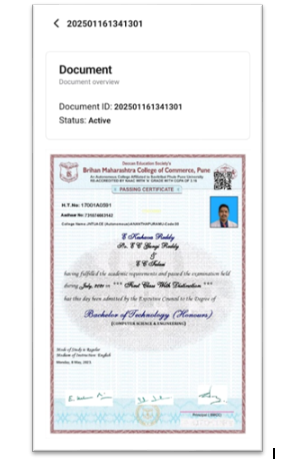 You can securely view all relevant information related to the certificate or record.
You can securely view all relevant information related to the certificate or record.
Step 5: Verification Confirmation Email
- A confirmation email will be automatically sent to your registered email address.
- The email will include the document details and a verification timestamp for your records.